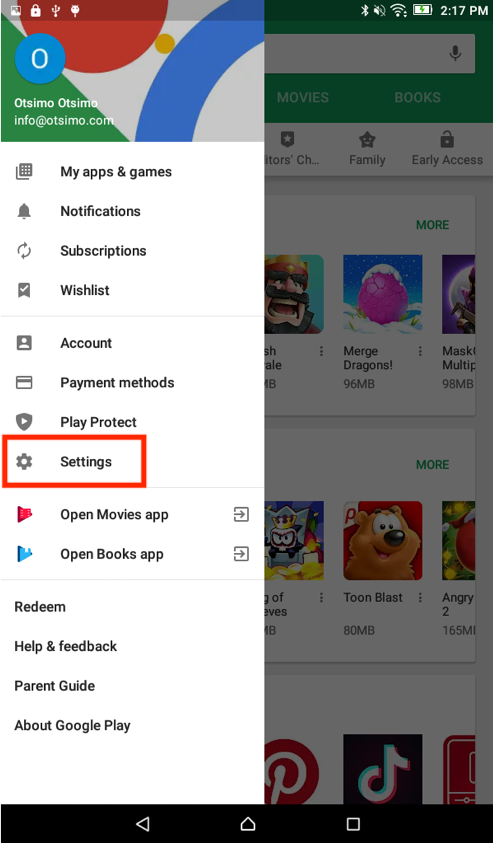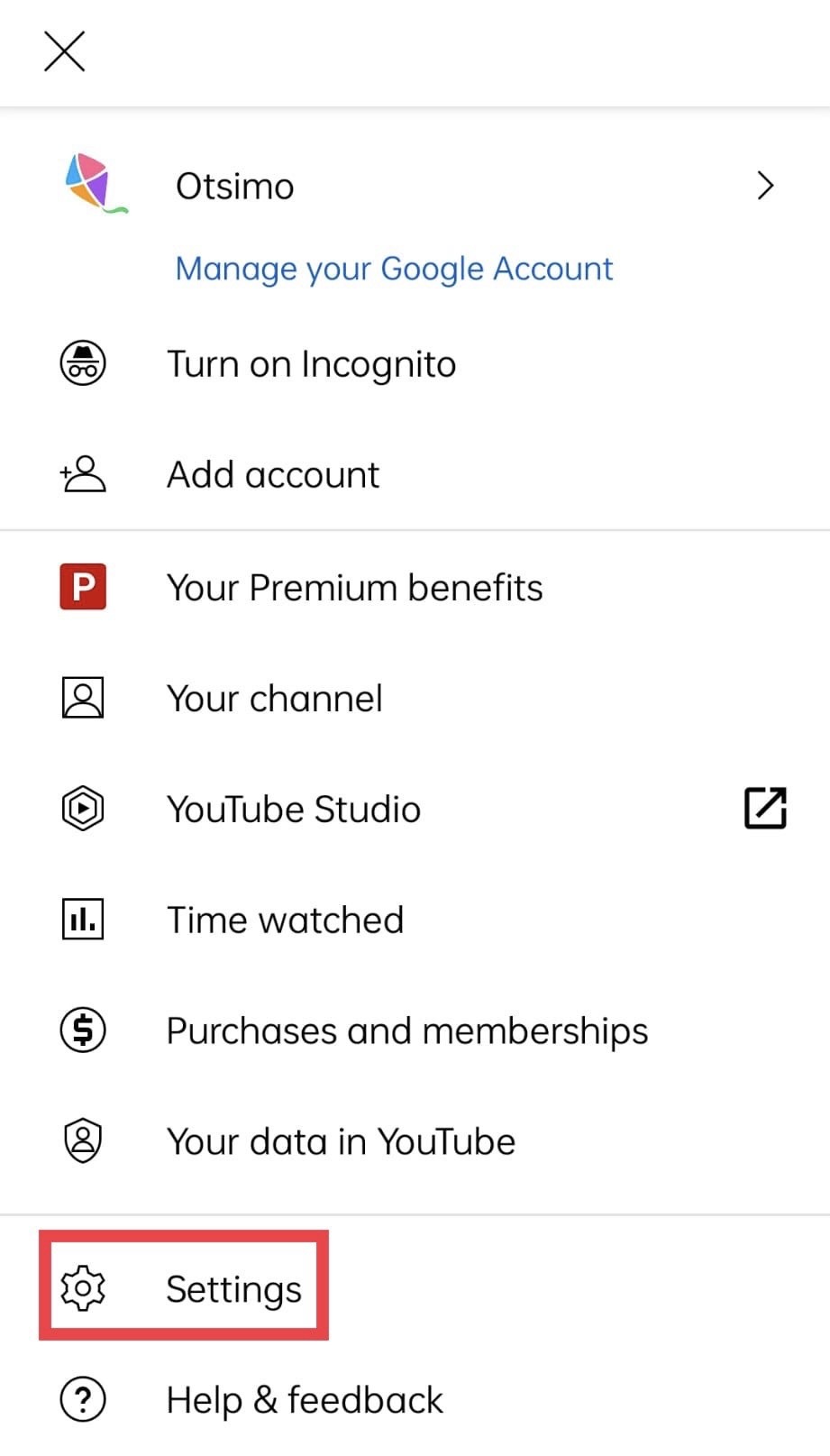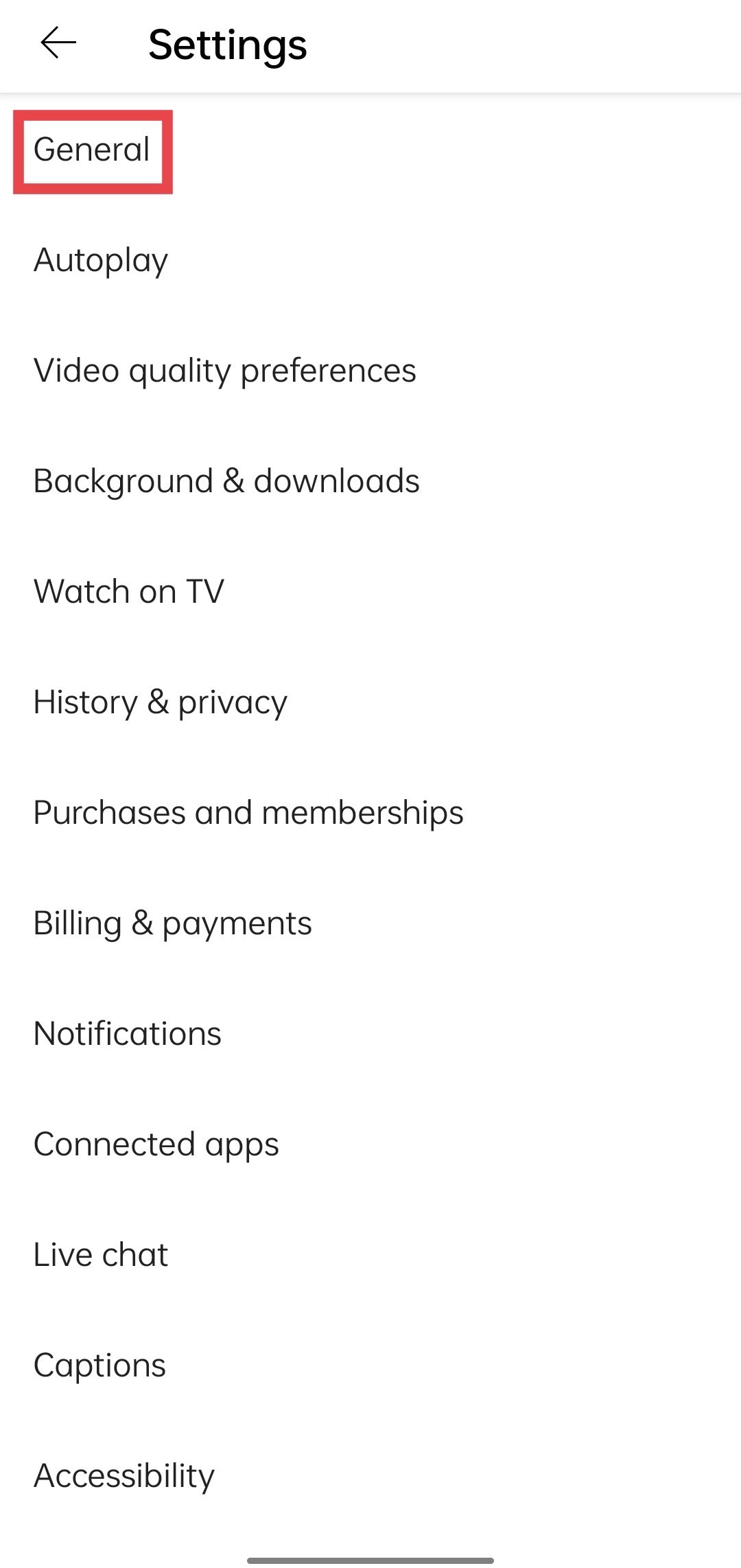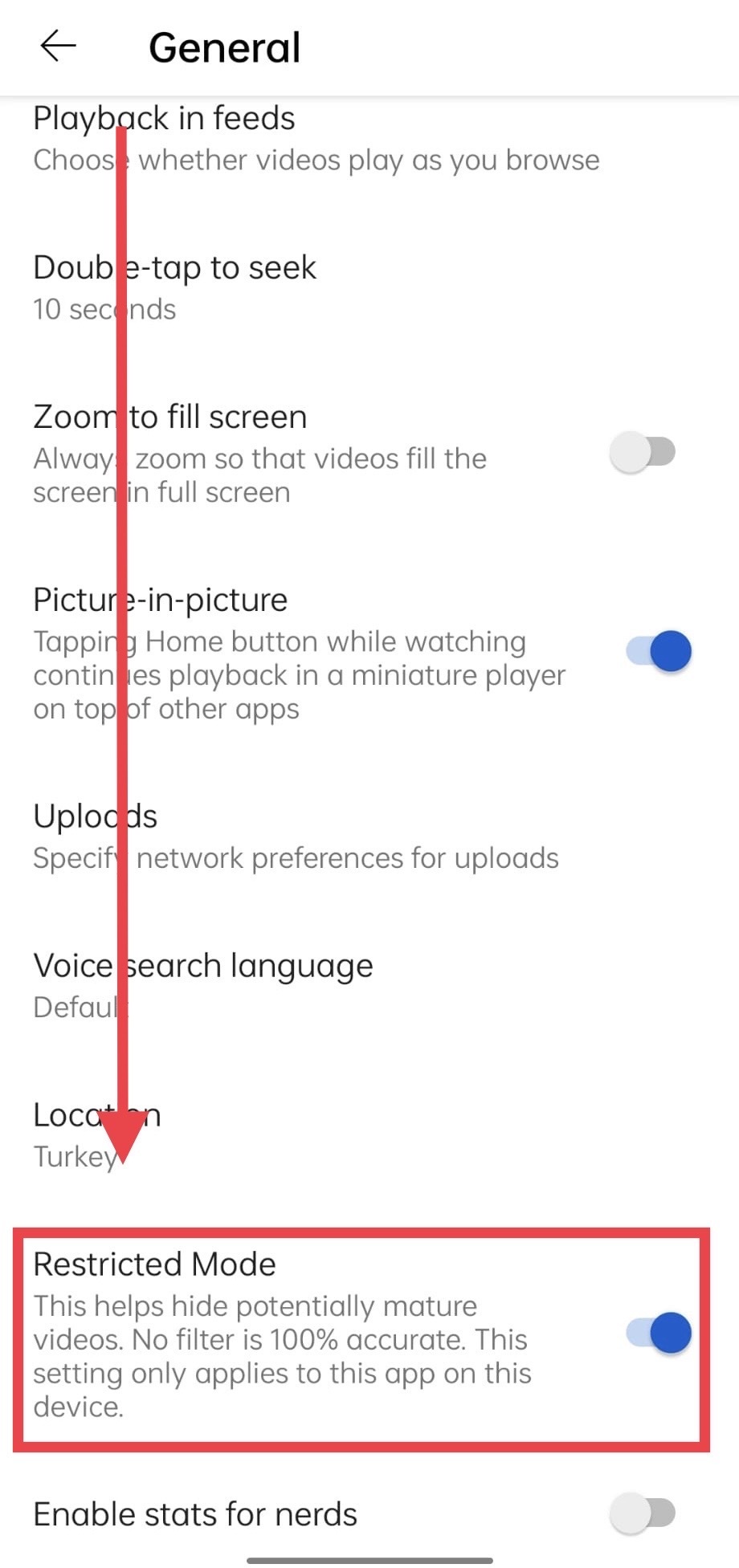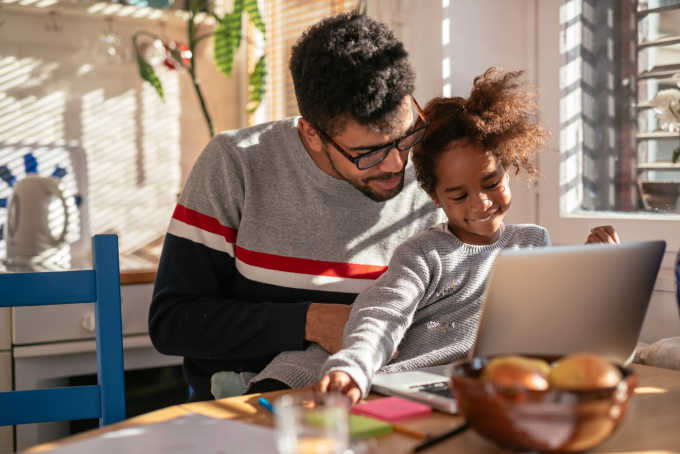If you want to restrict YouTube on mobile devices for your child, you can follow some of the steps we mention below.
First Step: Parental Control in Google Play Store
- Open Google Play Store application on your device and tap menu in the left corner.
- Select Settings from left panel
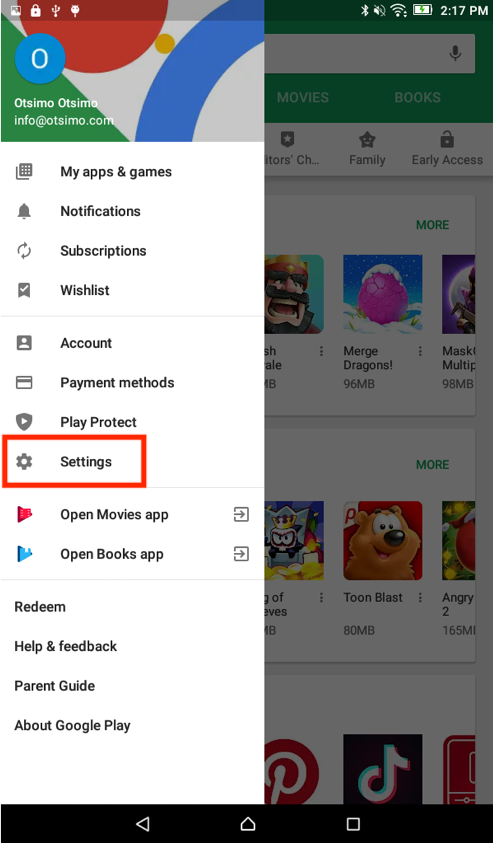
- Select Parental Controls then turn Parental Controls on! Checking Parental User Controls in Google Play Store
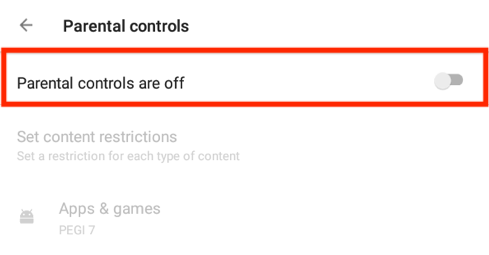 4. Create a 4 digit rememberable PIN that your child don’t know.
4. Create a 4 digit rememberable PIN that your child don’t know.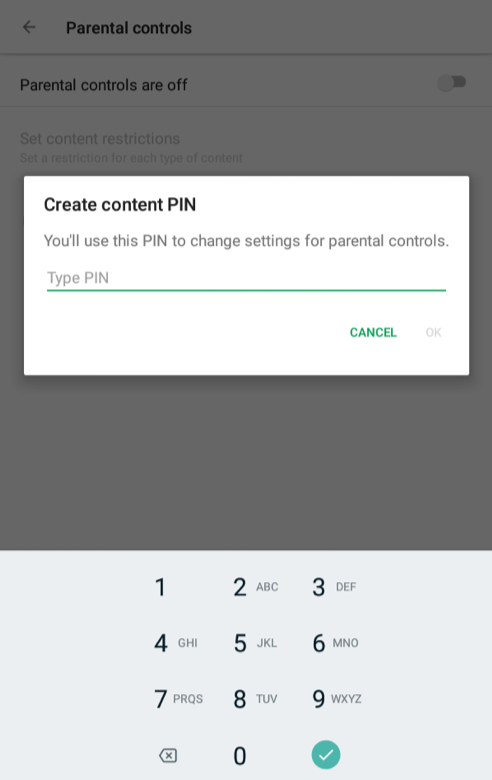
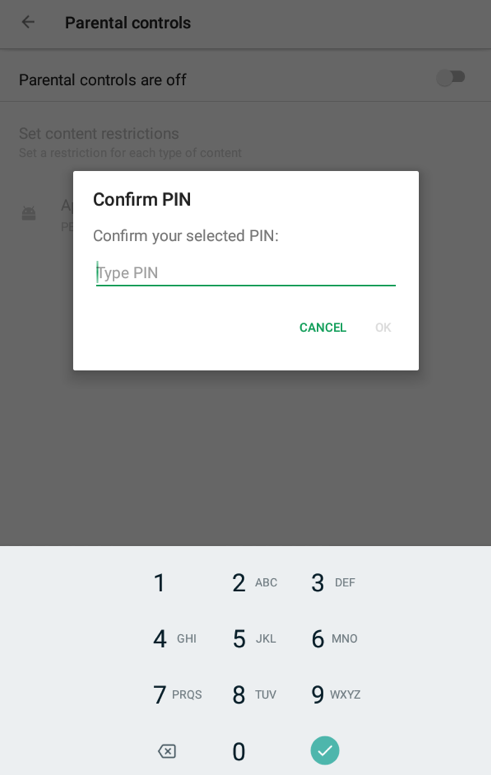 5. Choose filters and restrictions that is proper for age of your child.
5. Choose filters and restrictions that is proper for age of your child.
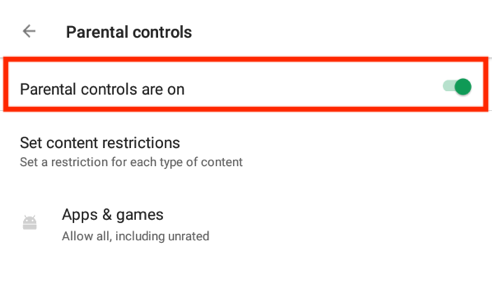
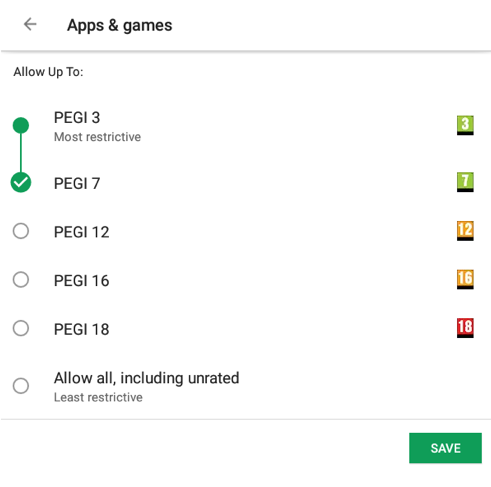
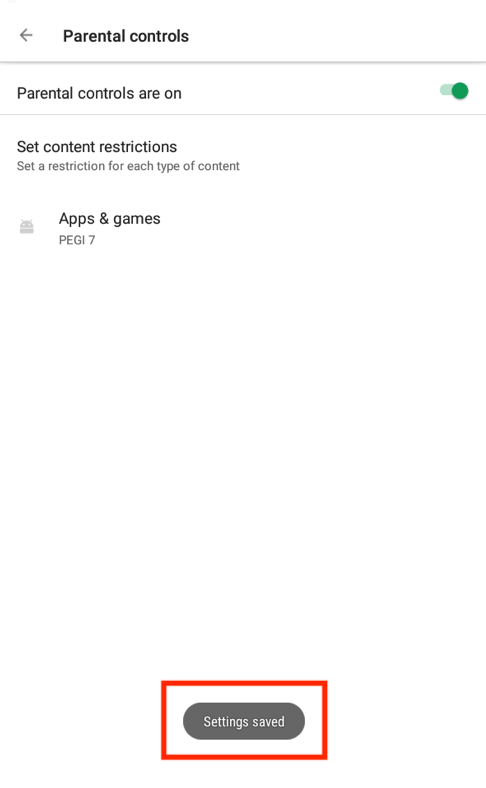
Second Step: Enable Restricted Mode
- Open youtube application on your device
- After signing into your account tap your profile on the top right
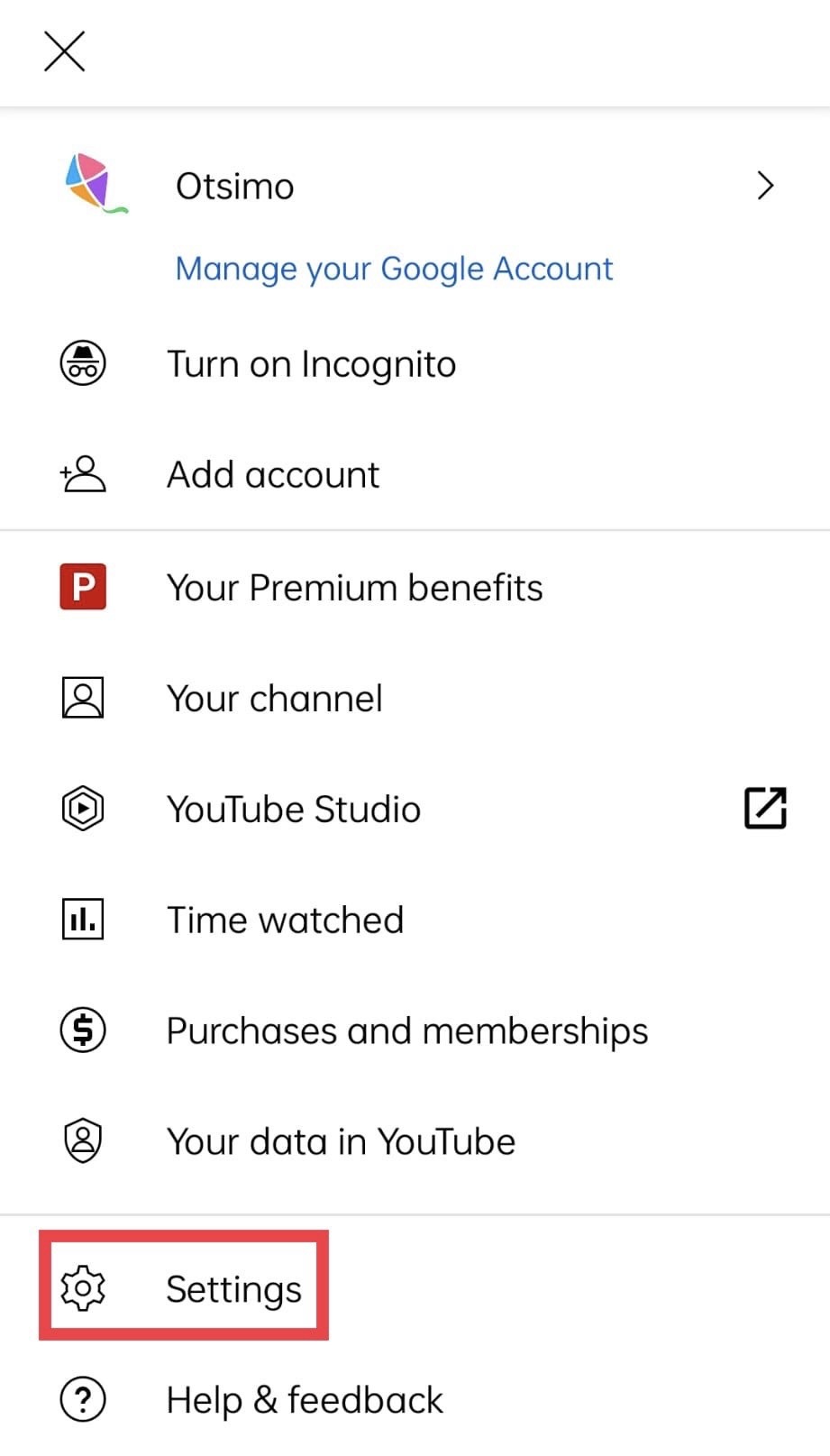
- Tap Settings>General>Resticted Mode respectively and turn Restricted Mode on.
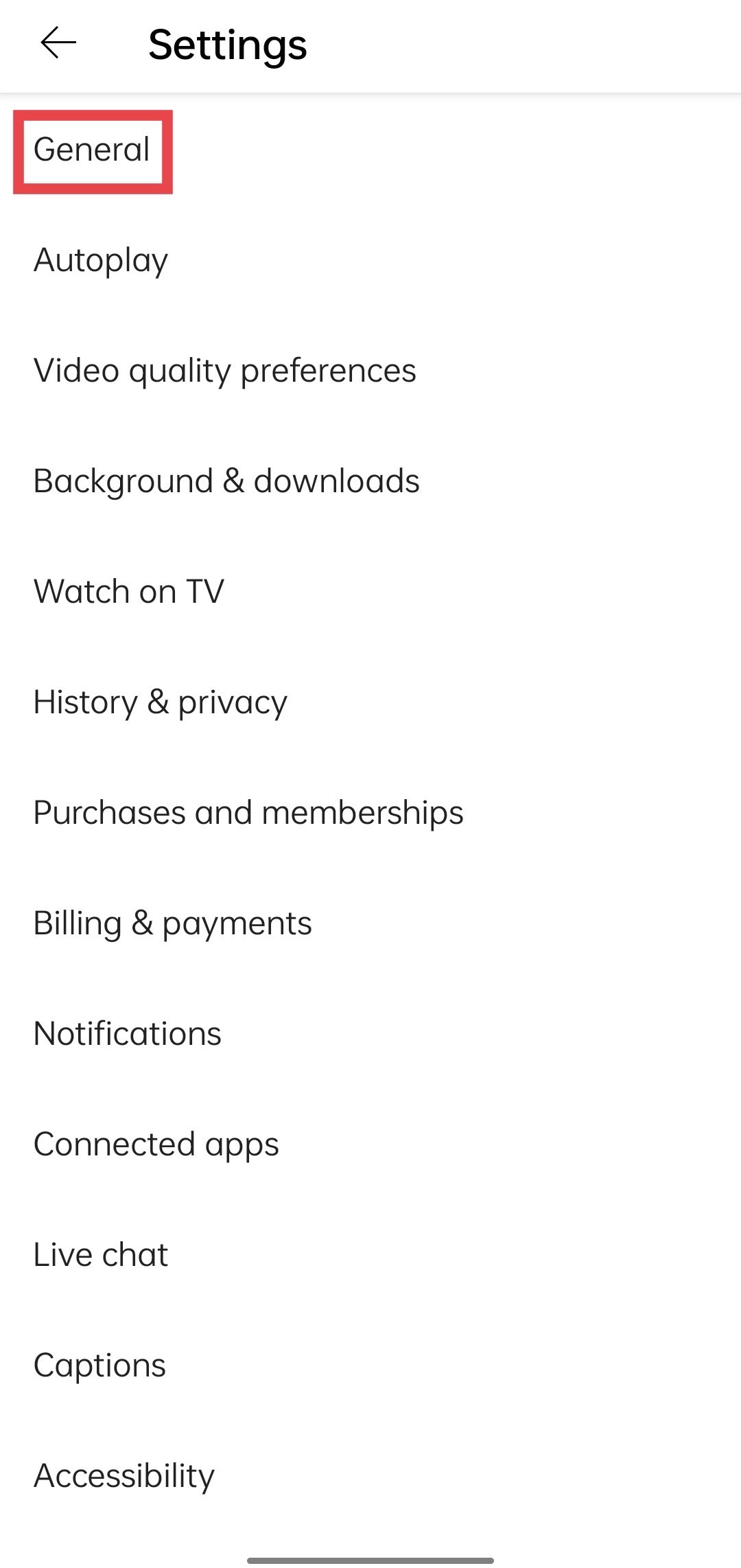
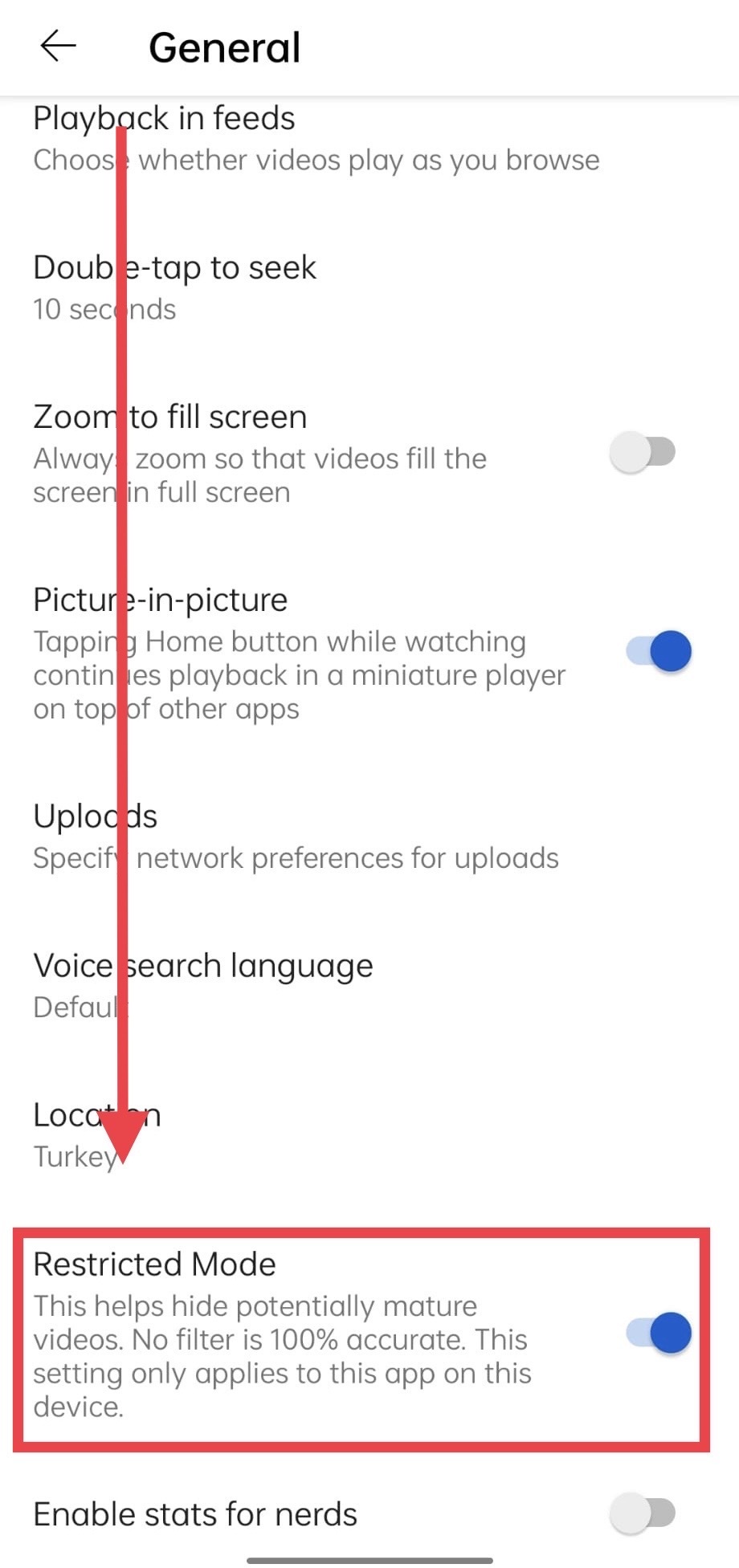
Last Updated: 23 December 2022